|
Here is a set of screen shots that show how you use the
program.
This is the first screen you see when you start up the
program. Here you select the data source and log in.
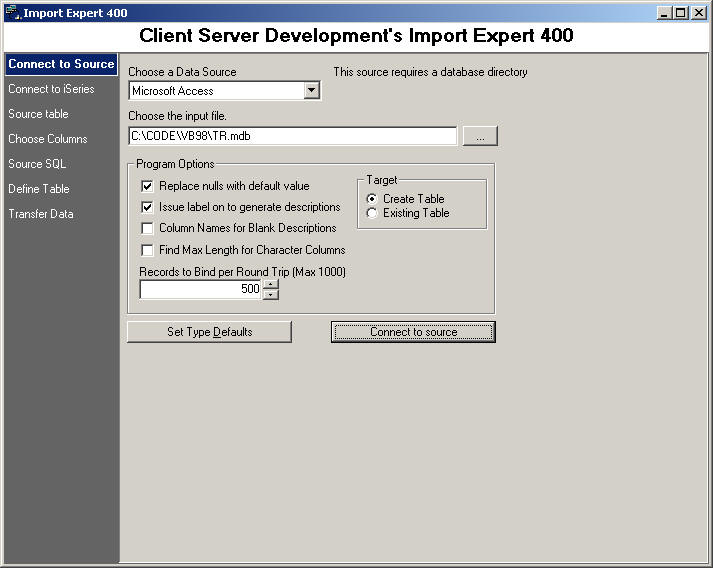
Once you connect to a data source, you have to connect to
your iSeries.
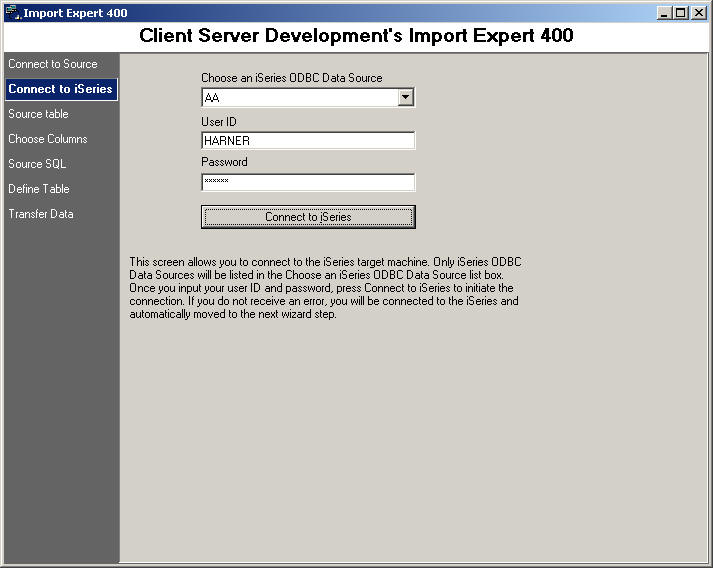
Once connected to the iSeries, you can then pick the
source data that you want to import.
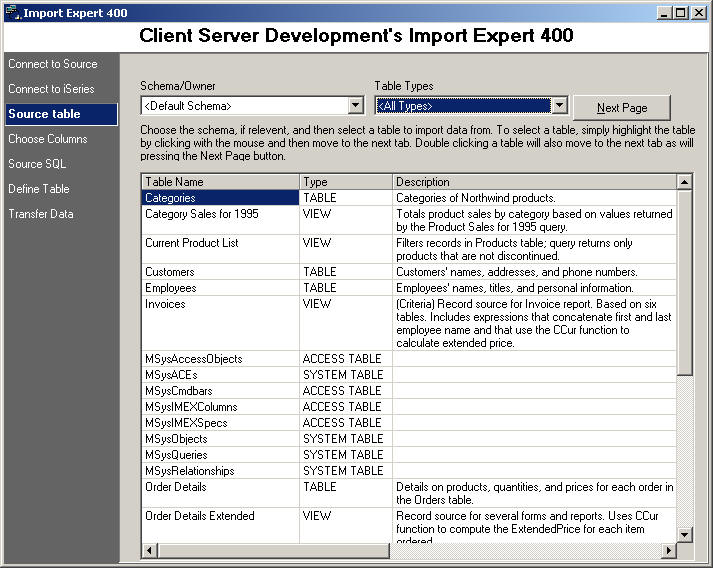
Once you have selected an input source, you can select
which fields you want to import.
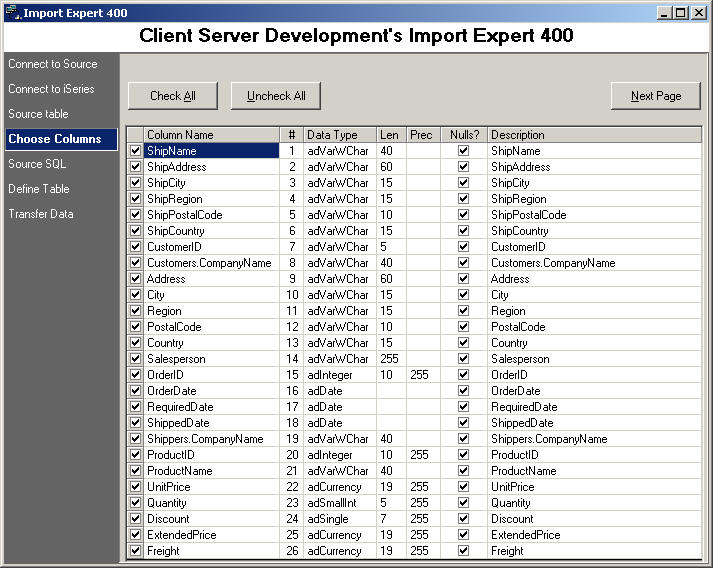
After selecting the fields you want to import, you can
then adjust the SQL statement using our graphical SQL Editor,
just like in SQLThing Enterprise!
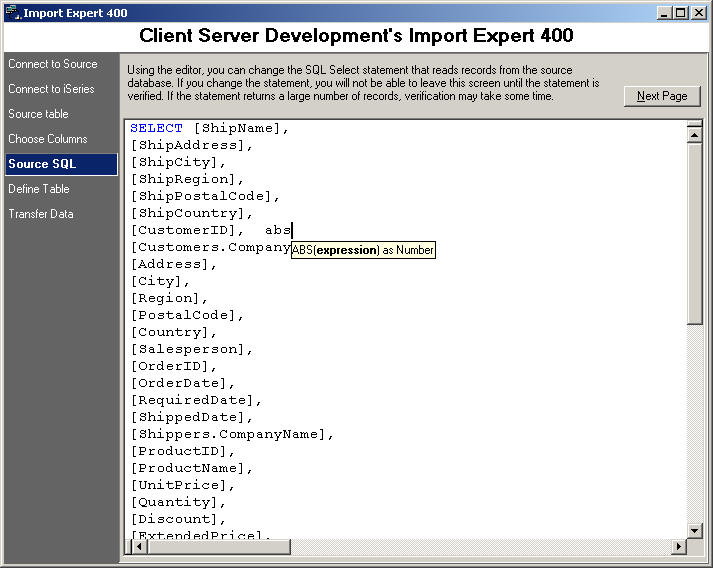
Next, you can re-define the column names, descriptions and headers that
the 400 Import Expert will use when creating the file on your
iSeries.
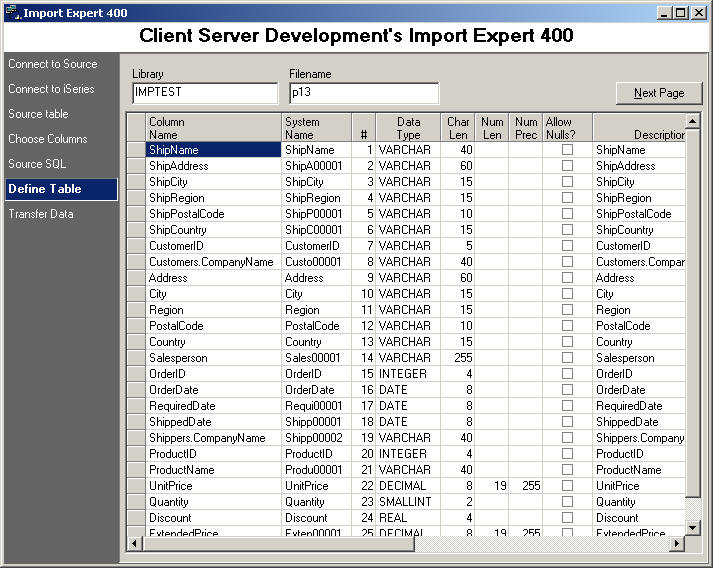
Once you have your target file ready, simply press
initiate transfer to move the data! Pressing Save Transfer
Definition causes the program to produce a VBScript automation
program that you can save to run this import again.
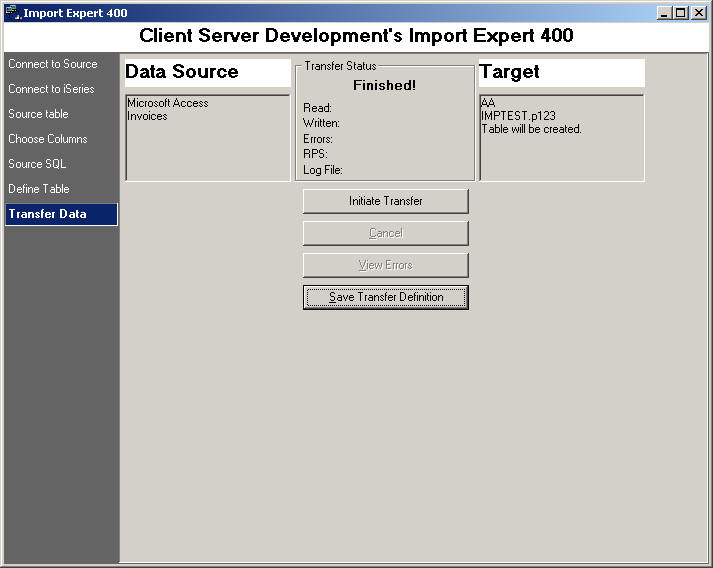
Any errors are logged to an error database which you can
view. To order this program, Click
Here!
|